Table of Contents
Introduction
In this post you will learn about what each settings of the SpamShieldPro plugin can help you to filtered out malicious spam messages from your contact forms.
SpamShieldPro Plugin Settings
Below is a table of each settings available on the Settings > General
| Settings | Description |
| My API Key | Your API key, obtainable from RapidAPI |
| Minimum Content Length | Message with characters below this word count will be filtered |
| Maximum Content Length | Message with characters above this word count will be filtered |
| Block Datacenters IP | Block IP coming from datacenters (Usually regular visitors have residential IP) |
| Block Proxies | Block IP coming from known proxies/vpn |
| Use SSP Keywords Blacklist | Filter common spammy domain/texts based on our AI |
| Use SSP IP Blacklist | Filter IPs that are known to be abuse and spamming recently |
| Maximum Links Allowed | Filter message contain more links than the number set here |
| Empty “Spam Filtered” table every | Clear the filtered messages periodically to prevent using too much database |
| Empty “Unfiltered Messages” table every | Clear the unfiltered messages periodically to prevent using too much database |
| Do not analyze Email addresses | We will ignore the email address and not using it for spam check |
| Allow messages only from these countries | If your business are only within a country or a few country, you can make it only allow IP from these country to use the form |
| Block messages from these countries | Block IPs from specific countries from using your contact forms |
Manual moderation rules
You can find the page in Settings > Manual moderation rules
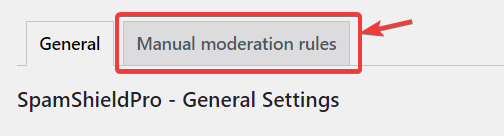
This part is self explanatory, you can define emails, IPs and keywords to be filtered, this will be match using exact match.
Optimize Settings for Blocking Contact Form Spam
The default settings are what we would recommend for most sites to start with, it should be able to block 90% of the spam out of the box with default settings, you can start with the default and check back in a week.
Once you let it run in default for a week, you can check the Spam Filtered and Unfiltered Messages from the plugin, and see if there’s any message shouldn’t be block (false positives), and any message should be but it’s not being blocked.
You can then fine tune it by either enable more checks, adding custom keywords (eg: SEO, freelance, etc), or adding commonly used spam email addresses, if you got too many false positive you can check the reasons for the message you think shouldn’t be filtered and disable that specific checks.

